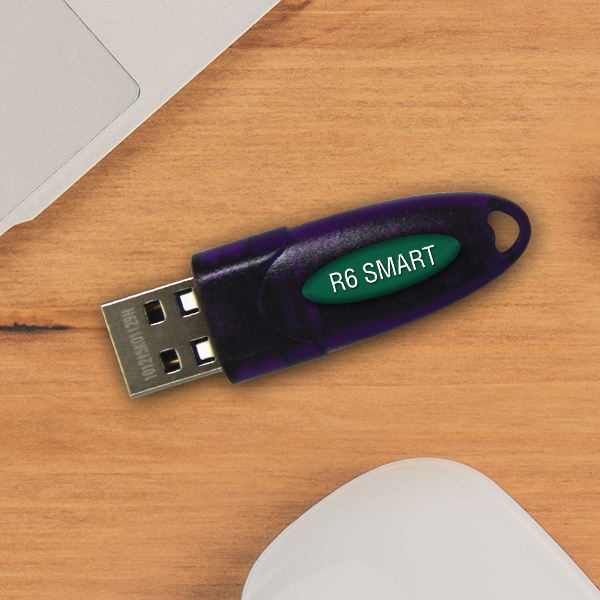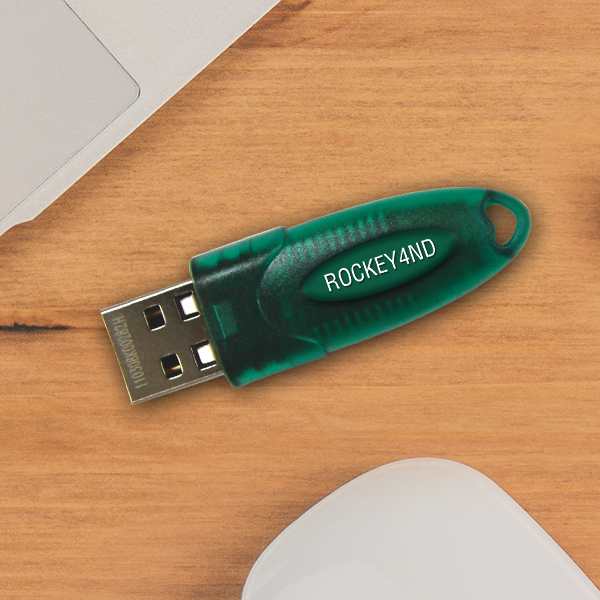ROCKEY 4
Smart Card Chip based Software Protection Dongle

Intro

ROCKEY4 is an innovative software defense system that affixeds to the parallel or USB port of a computer system. Your software application might be replicated, however it will just run when your ROCKEY4 dongle is connecteded to the computer. Your application will connect with ROCKEY4 at start-up and during runtime, No Dongle indicates No License to execute your software. You can also limit the use of your software which is very typical in the software market for DEMO functions or SHAREWARE.
When it come to software application designers providing multiple modules, ROCKEY4 permits you to safeguard approximately 16 applications per dongle at any one time (ROCKEY4ND now support 64 modules). Because every ROCKEY4 dongle has an one-of-a-kind ID, software designers can even limit the application to just permit to execution with a certain dongle.
Unlike some competing products, ROCKEY4 is in fact a powerful mini computer system, with a CPU, memory and specialized firmware that permits durable communication with your application. You may write algorithms that are firmly stored in the dongle, and then call those algorithms from time to time in your application. This method for software application protection is virtually impossible to crack. Although made for high level protection, it is likewise fairly simple to carry out.
Why Rockey4?

Low Cost
Why pay more when you can get something better at a cheaper price. ROCKEY4 costs you 50% or less than most of the competing Dongles available in the market. With ROCKEY4, you do not need to employ expensive software security experts but still enjoy high security on your software.
High Reliability
ROCKEY4 is built under a perfect customer management system in which every customer is guaranteed to own a unique password, and every dongle come with a unique hardware ID. Both the password and hardware ID are burnt into the CPU inside the dongle, it is absolutely impossible to change them, even for us – the manufacturer. On the other hand, with our high level of Quality Control during production, we are maintaining less than 0.5% faulty rate which is much more lower than the industry standard.
Protection across networks
ROCKEY4 is a well designed software protection system that comes with user friendly interface and useful sample source codes in most programming languages, so that you will have no difficulty learning how to integrate it into your software application. In most cases, just within few days a programmer can become the master of using ROCKEY4.
High Security
ROCKEY4 implements two-level security system to segregate users who need read only access from those who need administrative privileges. To combat hackers, ROCKEY4 has a built-in time gate to prevent software tracking and debugging on its protection system. In addition, ROCKEY4’s protected memory + user defined algorithm works within the dongle and is almost impossible to crack.
High Compatibility
ROCKEY4 LPT dongle is not only transparent to printers, scanners, but can also be cascaded with up to maximum of 16 dongles, even from other manufacturers. ROCKEY4 is also designed to process even very complex algorithms with minimal delay for your application. Broad support of ROCKEY4 include Operating Systems like DOS, Windows 3.1/95/98/NT/2000/ME/XP/ Server/Vista, Linux, and Mac; thus enables you to implement it onto almost any platform available in the market.
Product Detail

- Powerful CPU + Secure momory + User define Algorithms = Secure Program Calculator
- 2 levels 4×16-bit Password System
- Globally Unique Hardware ID
- Fully support IEEE1284 for maximum LPT compatibility applications
- Protect upto 16 software modules with a single dongles
- Built-in 24 bytes User Data Zone
- 32 User Definable Algorithms
- Support upto 16 ROCKEY4 dongles on the same PC
- Low level encryption to prevent Emulation and Play Back Hacking
- Time Watch Dog prevents Tracing Attack
- Password Protect System prevents Brute-Force Attack
- Ready tool include Enveloper, Editor, Data Recorder and Remote Update
| Product Memory | ||
|---|---|---|
| Memory Zone | Memory Zone Description | Rockey4 |
| User ID Zone | User defined identifier | 32-bit |
| Module Zone | Non-readable memory spaces (16) Used with arithmetic calculations | 16 modules (16-bit) |
| Zero Attribute | Indicates if a module is “0” or not “0” | 16 modules (2-bit) |
| Decrement Attribute | Indicates if a module can be decreased | 16 modules (2-bit) |
| User Data Zone | User defined memory space | 24-byte |
| User Algorithm Zone | Instruction storage for user defined algorithms | 32-instructions |
| Product Hardware Specification | ||
|---|---|---|
| Interface Type | USB Type A, LPT | |
| Interface Standard | Standard USB 1.1. USB 2.0 compliant | |
| Processor | 8 bits CPU | |
| Protection Mechanism | Envelope tool | |
| Working Temperature | 0°C to 70°C | |
| Storage Temperature | -10°C to 80°C | |
| Cascade | Up to 16 | |
| Power Consumption | <250mw | |
| Working Voltage | V | |
| Working Current | <50mA | |
| Data Retention | At least 10 years | |
| Supported OS | Windows, Linux and MAC | |
| Latest Software Developer Kit (SDK) | ||
|---|---|---|
| Detail | Size | Date |
| ROCKEY4/NetROCKEY4 Complete SDK | Request | |
| Device Drivers: | ||
|---|---|---|
| Detail | Size | Date |
| ROCKEY4/NetROCKEY4 Drivers for Windows 32bit NEW! | 375KB | 28 Nov 2013 |
| ROCKEY4/NetROCKEY4 Drivers for Windows 64bit NEW! | 696KB | 28 Nov 2013 |
| ROCKEY4/NetROCKEY4 Drivers for Windows 7 32bit | 375KB | 23 Mac 2010 |
| ROCKEY4/NetROCKEY4 Drivers for Windows 7 64bit | 426KB | 23 Mac 2010 |
| ROCKEY4/NetROCKEY4 Drivers for DOS | 490KB | 23 Apr 2007 |
| ROCKEY4/NetROCKEY4 Drivers for All 32bit Windows with Windows Vista Signature | 665KB | 23 Apr 2007 |
| ROCKEY4/NetROCKEY4 Drivers for x64 Windows with Windows Vista Signature | 903KB | 23 Apr 2007 |
| ROCKEY4/NetROCKEY4 Drivers for WinNT | 217KB | 23 Apr 2007 |
| ROCKEY4/NetROCKEY4 Driver for Novell | 37KB | 15 May 2004 |
| ROCKEY4/NetROCKEY4 Drivers for FreeBSD | 61KB | 24 Mar 2005 |
| Utilities and Software: | ||
|---|---|---|
| Detail | Size | Date |
| ROCKEY4/NetROCKEY4 Editor | 254KB | 18 May 2007 |
| ROCKEY4 Envelope Engine | 958KB | 18 May 2007 |
| ROCKEY4 Flash swf Envelope Engine | 1,810KB | 02 Nov 2007 |
| ROCKEY4 Remote Update | 654KB | 18 Nov 2005 |
| ROCKEY4 Data Recorder | 524KB | 18 Nov 2005 |
| NetROCKEY4 Service-Window | 123KB | 29 Aug 2008 |
| NetROCKEY4 Service –Linux | 229KB | 28 Aug 2008 |
| NetROCKEY4 Complete package (incl. Windows & Linux’s Tool, Utilities & API Sample Source code) | 4,193KB | 28 Aug 2008 |
FAQ

This FAQ or frequently asked questions section will help you resolve some questions you or your customers may run into when using ROCKEY4 Software Protection products. We have listed the questions and the answers here for your reference.
Troubleshotting

This section provides some troubleshooting suggestion related to technical support issues arises from end user implementation on ROCKEY4.
Useful Tips for Diagnosing ROCKEY4 problems, please try below before proceed to the FAQs.
Step 1 : Unplug ROCKEY4 dongle from PC, uninstall ROCKEY4 driver completely and reboot the system.
Step 2 : Reinstall ROCKEY4 driver, please make sure you are using latest ROCKEY4’s driver, to download click download tab above.
Step 3 : Plug ROCKEY4 to the PC and run ROCKEY4 Editor to change on the dongle, if ROCKEY4 is found, then ROCKEY4’s driver is working fine. Else uninstall -> reboot -> reinstall -> reboot then repeat Step 3. If problem, try with another port or PC.