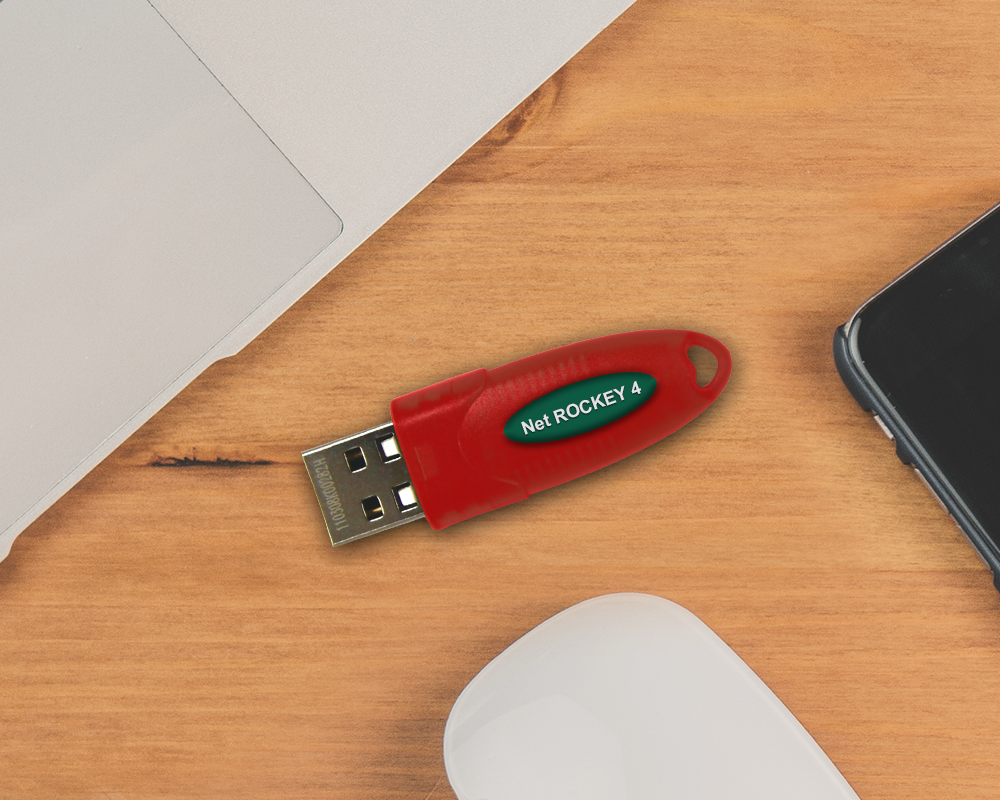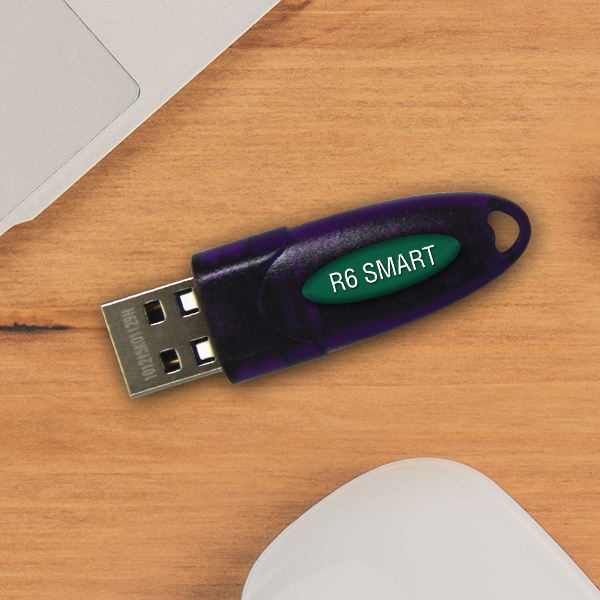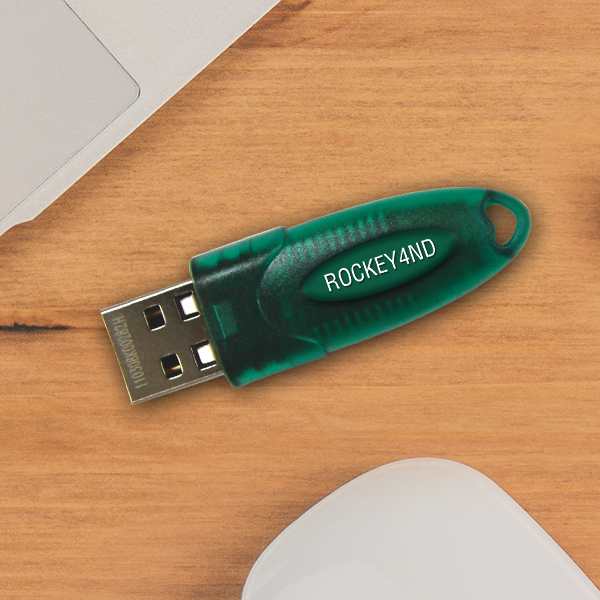NetROCKEY4

Intro

NetROCKEY4 is developed with exact same hardware architecture with ROCKEY4 but have extra network aware capability. NetROCKEY4’s innovative client/server based innovation support TCP/IP, UDP, NetBIOS, and IPX networks. The protected customer application will be able to search the NetROCKEY4 with the LAN. Designers can restrict the maximum number of simultaneous individuals with NetROCKEY4 therefore make selling software application with user license never ever been so easy.When it come to software developers providing multiple modules, NetROCKEY4 enables you to protect approximately 16 applications per dongle at any one time (approximately 64 applications for NetROCKEY4ND). Considering that every NetROCKEY4 dongle has an one-of-a-kind ID, software designers can even restrict the application to just enable execution with a particular dongle.
Unlike some contending products provided at numerous user license models at sky high rates, we offer NetROCKEY4 at extremely competitive rates with unlimited individual license.
Why Rockey2?

Cost Saving
Why pay more when you can get something better at a cheaper price? NetROCKEY4 costs you only standalone model pricing of competing products but provide you full control on the user license, i.e. we don’t limit the user license but you do.
High Reliability
NetROCKEY4 is built under a perfect customer management system in which every customer is guaranteed to own a unique password, and every dongle come with a unique hardware ID. Both the password and hardware ID are burnt into the CPU inside the dongle, it is absolutely impossible to change them, even for us – the manufacturer. On the other hand, with our high level of Quality Control during production, we are maintaining less than 0.5% faulty rate which is much more lower than the industry standard.
Easy of Use
NetROCKEY4 is a well designed software protection system that comes with user friendly interface and useful sample source codes in most popular programming languages, so that you will have no difficulty learning how to integrate it into your software application. In most cases, just within few days a programmer can become the master of using NetROCKEY4.
High Security
NetROCKEY4 implements two-level security system to segregate users who need read only access from those who need administrative privileges. To combat hackers, NetROCKEY4 has a built-in time gate to prevent software tracking and debugging on its protection system. In addition, NetROCKEY4’s user defined algorithm works within the dongle and is almost impossible to crack.
High Compatibility
NetROCKEY4 LPT dongle is not only transparent to printers, scanners, but can also be cascaded with up to maximum of 16 dongles, even from other manufacturers. ROCKEY4 is also designed to process even very complex algorithms with minimal delay for your application. Broad support of NetROCKEY4 include Operating Systems like DOS, Windows 3.1/95/98/NT/2000/ME/XP/ Server/Vista, and Linux; thus enables you to implement it onto almost any platform available in the market.
Product Detail

- Powerful CPU + Secure momory + User define Algorithms = Secure Program Calculator
- 2 levels 4×16-bit Password System
- Globally Unique Hardware ID
- Fully support IEEE1284 for maximum LPT compatibility applications
- Protect upto 16 software modules with a single dongles
- Built-in 24 bytes User Data Zone
- 32 User Definable Algorithms
- Support upto 16 netRockey4 dongles on the same PC
- Low level encryption to prevent Emulation and Play Back Hacking
- Time Watch Dog prevents Tracing Attack
- Password Protect System prevents Brute-Force Attack
- Ready tool include Enveloper, Editor, Data Recorder and Remote Update
- Restrict maximum no. of users for upto 16different user group
- Limit by no.of userd or by no. of computers
- Support TCP/IP/UDP, NetBios and IPS protocaols
- Unlimited User License at very competitive pricing
| Product Memory | ||
|---|---|---|
| Memory Zone | Memory Zone Description | Rockey4 |
| User ID Zone | User defined identifier | 32-bit |
| Module Zone | Non-readable memory spaces (16) Used with arithmetic calculations | 16 modules (16-bit) |
| Zero Attribute | Indicates if a module is “0” or not “0” | 16 modules (2-bit) |
| Decrement Attribute | Indicates if a module can be decreased | 16 modules (2-bit) |
| User Data Zone | User defined memory space | 24-byte |
| User Algorithm Zone | Instruction storage for user defined algorithms | 80-instructions |
| Product Hardware Specification | ||
|---|---|---|
| Interface Type | USB Type A, LPT | |
| Interface Standard | Standard USB 1.1. USB 2.0 compliant | |
| Processor | 8 bits CPU | |
| Protection Mechanism | Envelope tool | |
| Working Temperature | 0°C to 70°C | |
| Storage Temperature | -10°C to 80°C | |
| Cascade | Up to 16 | |
| Power Consumption | <250mw | |
| Working Voltage | V | |
| Working Current | <50mA | |
| Data Retention | At least 10 years | |
| Supported OS | Windows, Linux and MAC | |
| Latest Software Developer Kit (SDK) | ||
|---|---|---|
| Detail | Size | Date |
| ROCKEY4/NetROCKEY4 Complete SDK | Request | |
| ROCKEY4/NetROCKEY4 Linux’s SDK | Request | |
| ROCKEY4/NetROCKEY4 MAC’s SDK | Request | |
| Device Drivers: | ||
|---|---|---|
| Detail | Size | Date |
| ROCKEY4/NetROCKEY4 Drivers for Windows 32bit NEW! | 375KB | 28 Nov 2013 |
| ROCKEY4/NetROCKEY4 Drivers for Windows 64bit NEW! | 696KB | 28 Nov 2013 |
| ROCKEY4/NetROCKEY4 Drivers for Windows 7 32bit | 375KB | 23 Mac 2010 |
| ROCKEY4/NetROCKEY4 Drivers for Windows 7 64bit | 426KB | 23 Mac 2010 |
| ROCKEY4/NetROCKEY4 Drivers for DOS | 490KB | 23 Apr 2007 |
| ROCKEY4/NetROCKEY4 Drivers for All 32bit Windows with Windows Vista Signature | 665KB | 23 Apr 2007 |
| ROCKEY4/NetROCKEY4 Drivers for x64 Windows with Windows Vista Signature | 903KB | 23 Apr 2007 |
| ROCKEY4/NetROCKEY4 Drivers for WinNT | 217KB | 23 Apr 2007 |
| ROCKEY4/NetROCKEY4 Driver for Novell | 37KB | 15 May 2004 |
| ROCKEY4/NetROCKEY4 Drivers for FreeBSD | 61KB | 24 Mar 2005 |
| Utilities and Software: | ||
|---|---|---|
| Detail | Size | Date |
| ROCKEY4/NetROCKEY4 Editor | 254KB | 18 May 2007 |
| ROCKEY4 Envelope Engine | 958KB | 18 May 2007 |
| ROCKEY4 Flash swf Envelope Engine | 1,810KB | 02 Nov 2007 |
| ROCKEY4 Remote Update | 654KB | 18 Nov 2005 |
| ROCKEY4 Data Recorder | 524KB | 18 Nov 2005 |
| NetROCKEY4 Service-Window | 123KB | 29 Aug 2008 |
| NetROCKEY4 Service –Linux | 229KB | 28 Aug 2008 |
| NetROCKEY4 Complete package (incl. Windows & Linux’s Tool, Utilities & API Sample Source code) | 4,193KB | 28 Aug 2008 |
FAQ

This FAQ or frequently asked questions section will help you resolve some questions you or your customers may run into when using ROCKEY4 Software Protection products. We have listed the questions and the answers here for your reference.
Troubleshotting

This section provides some troubleshooting suggestion related to technical support issues arises from end user implementation on NetROCKEY4.
This faq or frequently asked questions are for troubleshooting purposes or technical support.
Step 1 : Unplug NetROCKEY4 dongle from Server PC, uninstall ROCKEY4 driver completely and reboot the system.
Step 2 : Reinstall NetROCKEY4 driver, please make sure you are using latest ROCKEY4’s driver, to download go to download tab above.
Step 3 : Plug NetROCKEY4 to the Server PC and run ROCKEY4 Editor to change on the dongle, if NetROCKEY4 is found, then NetROCKEY4‘s driver is working fine. Else uninstall -> reboot -> reinstall -> reboot then repeat Step 3. If problem, try with another port or Server PC.
Step 4 : Run the NrSvr.exe and make sure it can find the plugged NetROCKEY4 (right click in server tray icon -> Find).
Step 5 : Make sure the network connection works properly between Server and Client PC. Try standard network tools like PING.
Step 6 : Make sure the CliCfg.ini is properly configured in the Client PC.
Step 7 : Disconnect the Server PC from the Internet and then deactivate any Firewalls/Antivirus. Then try to connect to the server from the Client PC, use NrTest with properly configured CliCfg.ini.
Step 8 : Make sure to read all about NetROCKEY4 in the manual first. Such as how to configure the Module Zone for NetROCKEY4 operation.